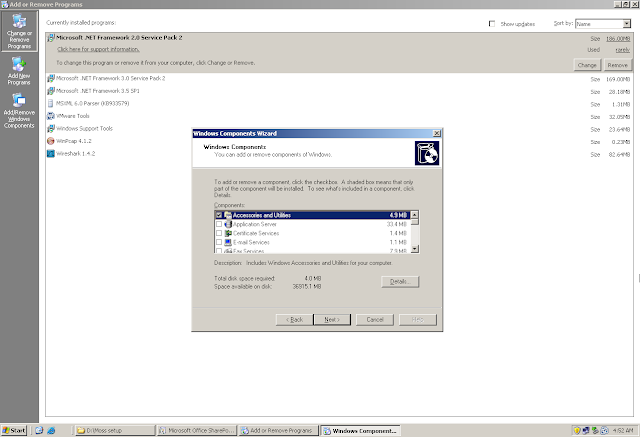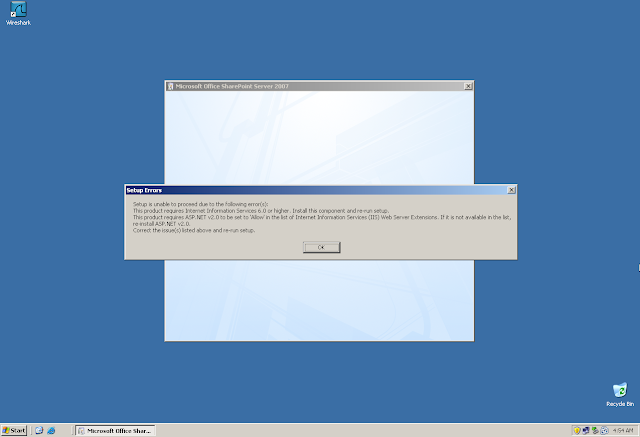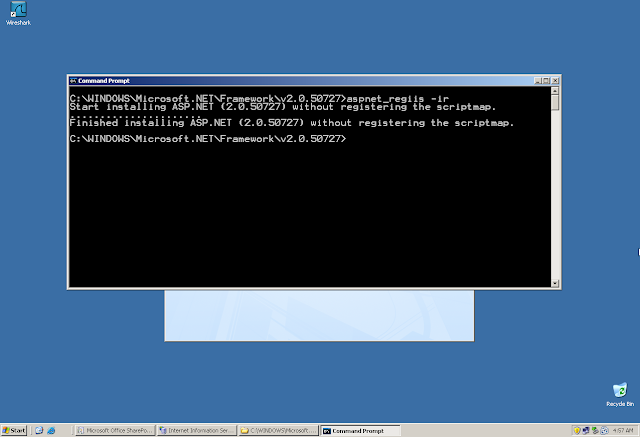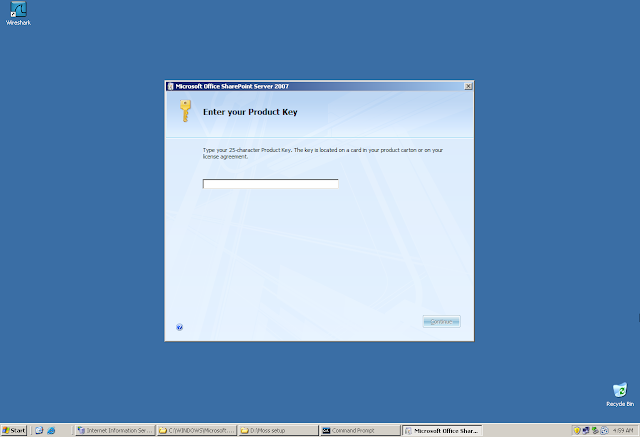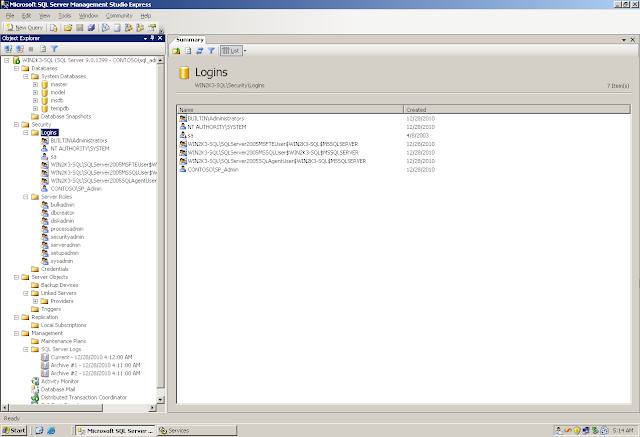SharePoint: A Web Portal that allows administrators to create/design/maintain web sites. It uses SQL to store all the data (Configuration Data and Content Data). The SQL can be stored on the same server or on another server. You can you the built-in SQL that comes with SharePoint or you can install another instance of SQL
There are 2 Variants of SharePoint
1. MOSS 2007 (Microsoft's Office SharePoint Server) - Paid
2. WSS (Windows SharePoint Services) - Free
Farm: Logical Name for a single/collection of SharePoint Servers. Similar to a "Domain" in Active Directory
Lets Start the Installation!!!
* Make sure you are logged on to a Windows 2003 Member Server (domain login) with "SP_Admin" Account
Before installing SharePoint, we have to Install .Net Framework 3.0
Once .NET Framework is installed, now lets start installing SharePoint
Few more prerequisites...
1. Install IIS
2. Allow ASP.Net 2.0 in IIS
Installing IIS and ASP.NET
Once ASP.NET is Installed, We have to allow ASP.NET 2.0 in IIS
Allowing ASP.NET 2.0 in IIS.... Wait.... I don`t even see ASP.NET 2.0 in IIS...
Since we have install ASP.NET 3.0, we have to Re-register ASP.NET 2.0
Run the following from the following location to Re-register ASP.NET 2.0
Great... We got It and it`s "Allowed"
Types of SharePoint Installations:
1. Basic - With SQL getting installed automatically on the same server
2. Advanced - With an option to connect to another instance of SQL on the same/different server
Till this time, the wizard was only installing the binaries. Now the configuration part starts... We need to run the "SharePoint Products and Technologies Configuration" Wizard
1. Existing Farm: Similar to Existing Domain option while doing DCPROMO
2. New Farm: Similar to New Domain option while doing DCPROMO
SQL Server to be specified here along with the credentials of the administrators who can connect to that SQL Instance
Specifying the SQL Server and the Credentials to Connect It....
Oops... Got an Err... This is because we have given the credentials of the SP_Admin (SharePoint Administrator) which is right but do SP_Admin have rights on the SQL Server - No...
On the SQL Server, we need to add SP_Admin and give proper rights so that SP_Admin can connect from SharePoint Server to the SQL Server. This is necessary as the SharePoint Wizard will contact the SQL Server and will create the required SharePoint database in SQL...
These are the Permissions/Rights that can be given to a User/Administrator to administer SQL...
Once done, lets try again to run the wizard...
Success.... Now we need to specify a Port Number for the Central Administration Site (The main site for SharePoint to be used by administrators to manage SharePoint). If you don't specify a port number, the wizard will give a random port to the site
Along with, you have to specify the Authentication Protocol... Please note that this protocol is for "Central Administration" and not for the site that you will create later. Do NOT choose Kerberos here... Choose only NTLM...
Congratulations... You have successfully installed SharePoint....
Once the wizard is completed, the Central Administration Web Page will open aautomatically...
Presenting.... The "Central Administration"....